Cosmos Keplr Guide (Ledger)
Learn how to stake your ATOM on the Cosmos blockchain, using the Keplr Browser extension and the Keplr Web Wallet together with your Ledger Nano device.
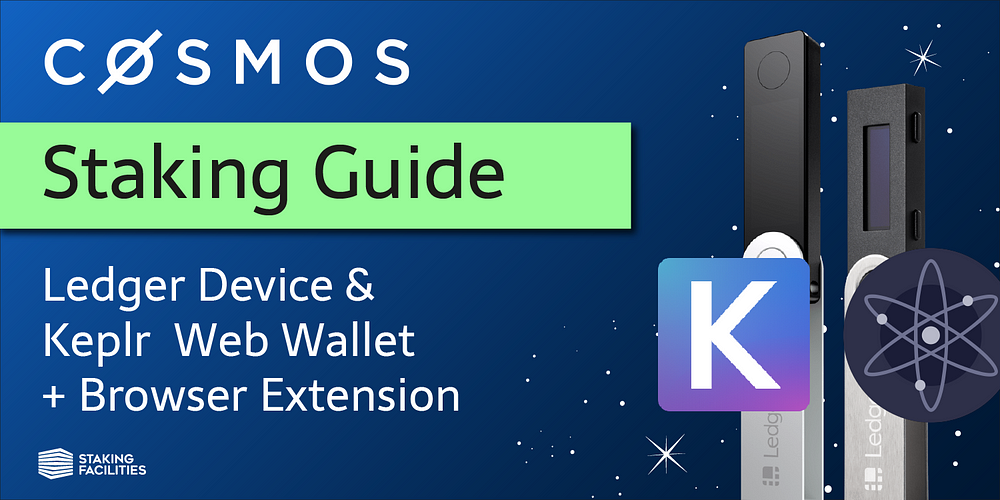
In this step-by-step guide, you will learn how to stake your ATOMs, the native token of the Cosmos blockchain, using the Keplr Browser Extension and Web Wallet together with your Ledger device. For this tutorial, we used a Ledger Nano X, however, the process is the same when using a Ledger Nano S.
Staking on Cosmos through Keplr is a simple process and only involves three steps:
- Set up your Keplr Wallet
- Stake ATOMs on the Cosmos blockchain
- Manage your Cosmos Staking Operations
Before we get started, make sure your Ledger runs the newest firmware. Furthermore, make sure to have the latest version of the Cosmos App installed on your Ledger device.
We also created a video tutorial which you can find at the bottom of this post.
Using Keplr with a Ledger Nano X on Windows might cause some issues, please reach out to the Kepler team if you encounter any.
Step 1: Set up your Keplr Wallet
First things first, install the Keplr Browser Extension for Chrome / Brave. Once you have successfully done so, open the extension and choose one of the options that best suit your preferences. For the sake of this tutorial, we went with option four, “Import ledger”.

Choose a descriptive name for your Ledger Account and click “Next”.
If you click on “Advanced”, you can choose another HD Derivation Path. This might be of use if you have more than one account associated with the mnemonic. However, if you are a first time user, you can ignore the “Advanced” option for now.

Now it's time to plug in your Ledger Device and to open the Cosmos App on it. Click “Next” in the Keplr pop-up. Your browser may ask you to grant permission to access the hardware, so please make sure you approve.

And that’s it — congratulations, you successfully connected Keplr to your Ledger hardware device. Now it’s time to start staking.
Step 2: Stake ATOMs on the Cosmos blockchain
Open the Keplr Browser Extension and choose your Ledger account. You can do so via the “person icon” in the upper right corner. Now copy your address by clicking on it and send over some ATOMs so that you have something to stake with. After a short while, you will see the funds displayed in the extension.

Open the Extension and click “Stake”. This will take you to the validator overview within the Keplr Web Wallet. There you can see every validator active on the Cosmos Hub as well as some stats about them. To reinforce the decentralization of the network and ultimately its’ security and value, you should stake with validators outside the top 10 list. That being said, always do your own research about validators you are staking with. Once you found a validator that suits your preferences, click “Manage” next to its name and “Delegate” in the subsequent picture.

Choose the number of ATOMs you want to stake and click “Delegate”. Make sure to not stake all of your available funds so that you can cover transaction fees. You can set the fees in the subsequent pop-up. We will just leave them on “Average” and hit “Set Fee”. In the following window, you can double-check how much you are delegating as well as the first and last few digits of your validators address.
Our Cosmos Validator Address:
cosmosvaloper1x88j7vp2xnw3zec8ur3g4waxycyz7m0mahdv3p
More importantly, check the information displayed on your Ledger and then click “Sign Transaction” on your Ledger device.

And that’s it, you are now helping to secure the Cosmos blockchain for wich you earn rewards. Congratulations and welcome aboard our Cosmos validator, good to have you with us!
You can see if your delegation was successful by opening the Keplr Browser Extension, visiting the Dashboard of the Keplr Web Wallet, or by looking up your address on a blockexplorer, like e.g. Mintscan.

So what’s next you wonder? Well, now that you officially are a Cosmos Delegator, you can always manage your staking operations within the Keplr Browser Extension and/or Web Wallet.
Step 3: Manage your Cosmos Staking Operations
How to claim your Cosmos staking rewards
It is important that you regularly claim your staking rewards. You can then either redelegate these rewards for a compound effect or do something else with them — that is totally up to you. Please note that claiming always incurs a transaction fee.
To claim your ATOM staking rewards, open the Keplr Browser Extension and click “Claim”. You can set the fees in the subsequent pop-up. We will just leave them on “Average” and hit “Set Fee”. Then plug in your Ledger, unlock it, and open the Cosmos app on your ledger device. Afterward, click “Next” in the Browser Extension pop-up.
After reviewing the transaction on your ledger, sign it by clicking the two buttons on your device.

How to compound your Cosmos staking rewards
If you want to leverage the compound effect, visit the Staking Menu of the Keplr Web Wallet. Find your validator & click “Manage” and then “Delegate”. Make sure to not stake all of your available funds so that you can cover transaction fees. You can set the fees in the subsequent pop-up. We will just leave them on “Average” and hit “Set Fee”. Then plug in your Ledger, unlock it, and open the Cosmos app on your ledger device. Afterward, click “Next” in the Browser Extension pop-up. Then check the information displayed on your Ledger and click “Sign Transaction” on your Ledger device.

You can also always choose to redelegate or undelegate. Please note that in case you are undelegating, your tokens will remain locked (illiquid) for a period of 21 days. This is a security mechanism stipulated by the Cosmos protocol and nothing we can influence.
Video Tutorial
Let’s connect
We hope that we could help you stake with this guide. In case you have any questions, need more assistance, or simply want to chat, always feel free to reach out to us via Telegram, eMail, Twitter or LinkedIn!
