Staking Wizard: Polkadot Guide
Learn how to stake DOT token on the Polkadot blockchain using the Staking Wizard web-interface together with Polkadot JS.

The Staking Wizard is an intuitive web-interface that guides users through the staking process step-by-step. In this short tutorial, we run you through the process of how you can stake your DOT token on the Polkadot blockchain using the Staking Wizard. Please note that the Staking Wizard is a supplementary tool to Polkadot JS and its’ sole purpose is to provide you with a pleasant staking experience. To send or receive tokens or to participate in governance, you still need to use Polkadot JS.
In this guide, you will learn:
- General Information about Staking on Polkadot
- How to create & setup your Polkadot Stash & Controler Account
- How to nominate Validators
- How to manage your Staking Operations
We recommend using the Staking Wizard on a Chromium Browser (Google Chrome, Brave) or Firefox. For the best experience, turn-off your ad-blockers.
General Information about Staking on Polkadot
Let’s talk about a few things you need to keep in mind when staking on the Polkadot blockchain:
Token ‘Reaping’ Thresholds
If your account balance drops below 1 DOT, your account will be wiped from the blockchain. This is stipulated by the Polkadot protocol and not something we control. You do not lose access to the reaped address — as long as you have your private key or recovery phrase, you can still use the address — but it needs a top-up of another existential deposit (> 1 DOT) to be able to interact with the chain. Hence, we recommend having at least 2 DOTs on every account so that you can pay for transaction fees and do not see your account getting reaped.
Slashing
In Polkadot, validators are subject to punishment in case of misbehavior (being offline for too long or trying to cheat the system by e.g. signing two blocks at the same time). In case a validator misbehaves in such a way, it gets “slashed”. In other words, it will lose a portion of its stake. Token-holders who nominated said validator will also lose a portion of their stake. Hence, make sure to choose your validators wisely. See if they provide an on-chain ID and check the information they provide there (e.g. Website, Twitter). Other good indicators are community engagement and technical setup.
Staking Strategies
Try to nominate 16 validators to maximize your staking returns. The Phragmen election mechanism will most often lead to your stake only supporting one validator that got elected to the active set for that era (~24h). This is indicated as ‘active’ in the ‘Accounts actions’ tab under ‘Staking’ on Polkadot JS. ‘Inactive’ means that the respective validators are currently not in the set. ‘Waiting’ means that the respective validators do not have enough stake backing them to make it to the active set just yet. Try to avoid nominating validators that are ‘oversubscribed’. You can find the status of each validator on Polkadot JS under ‘Staking Overview’ in the ‘Staking’ menu.
Rewards
Rewards are not automatically paid out to nominators. You, your validator, or another nominator of the same validator has to trigger a payout manually. We regularly trigger payouts for our nominators. However, make sure to check from time to time if you receive the rewards from your staking operations. You can do so by visiting the ‘Payouts’ section of the ‘Staking’ menu on Polkadot JS.
Ok, now that you know a little bit more about Staking on the Polkadot blockchain, you are ready to use the Staking Wizard and become a nominator on Polkadot. In case you want to learn more about us, the Wizard, or Polkadot, visit stakingwizard.com.
How to create your Polkadot Staking Accounts
Visit app.stakingwizard.com, read the disclaimer, and click ‘Accept’. Choose ‘Polkadot’, then download and install the Polkadot{.js} Wallet Extension. Once you have installed the Extension, reload the Wizard app and choose ‘Polkadot’ once more. Read through the information displayed in the extension pop-up and click ‘Understood, let me continue’. In the following window, click “Yes, allow this application access”.

In case you are a first-time nominator, click “Create New Staking Pair”, open the Polkadot browser extension and click on the “+” icon. Write down your mnemonic seed phrase and securely store it. Whoever has access to the mnemonic seed also has access to your funds! Check the box on the bottom and click “Next step”. Choose a descriptive name for your account as well as a strong password. Then click “Add the account with the generated seed”. This is your main Polkadot account aka. your “Stash Account”.
(Should you already have a Polkadot account that you want to be using, choose “Manage Existing Staking Pair”)

Select the Account you just created in the drop-down menu under “Main Wallet” and click “Continue”. Fund this account with at least 5 DOTs. Simply copy the address and withdraw to it from an exchange or send funds from another wallet. After you successfully funded the account, you can continue with the next step.

Now it is time to set up your second Polkadot Account, namely your “Controller Account”. To create your “Controller Account”, use the Polkadot browser extension. Click the plus icon in the top right corner. Then click “Create new account (root or derived)”.

Now you have two options:
- derive the new account from your existing account: it will be accessible with the same seed (mnemonic phrase) of the account it was derived from
or
- create a new account with a new seed: the new account will be independent of the old one and have a separate seed (mnemonic phrase)
We prefer the second option because we want to have independent keys, which is why we have to uncheck the box at the top. Then, click “Create an account from new seed”.

Write down your mnemonic seed phrase and securely store it. Whoever has access to the mnemonic seed also has access to your funds! Check the box on the bottom and click “Next step”. Choose a descriptive name for your Controller account as well as a strong password. Then click “Add the account with the generated seed”.
Select the Account you just created in the drop-down menu under “Controller Wallet” and click “Continue”.

Congratulations, you have successfully created your Polkadot Accounts — great job!
How to nominate Validators on the Polkadot blockchain
Now it is time to send some DOTs over to your Controller Account so that it will be able to cover transaction fees. Please note that these DOTs will NOT be staked. Choose any of the suggested amounts to continue.

Now choose the amount of your remaining DOTs that you want to use for staking, aka. your “bonded stake”. Again, make sure to leave some DOTs unbonded, so that you can pay for transaction fees. Choose any amount you like or pick any of the suggested options. Then, click “Continue”.

You can choose between two different strategies for how you want to handle your staking rewards.
Restake: Rewards will be sent to your main wallet and generate compound rewards.
Payout: Rewards will be sent to your main wallet and are available to you.

After deciding on your reward strategy, you can choose between different nomination strategies.
All-Star Validators — a preselection of 9 top-performing, renowned validators.
Diversified Location — 11 preselected validators that are distributed around the globe.
Penny Pitcher — preselection of 12 validators with the lowest fees. Caution, low fees are not everything and might mean that trade-offs have to be made i.t.o. security!

Customize the chosen strategy according to your preferences — add more validators or change some of the pre-selected ones. We recommend nominating 16 validators. After you selected the validators of your choice, click “Continue”.
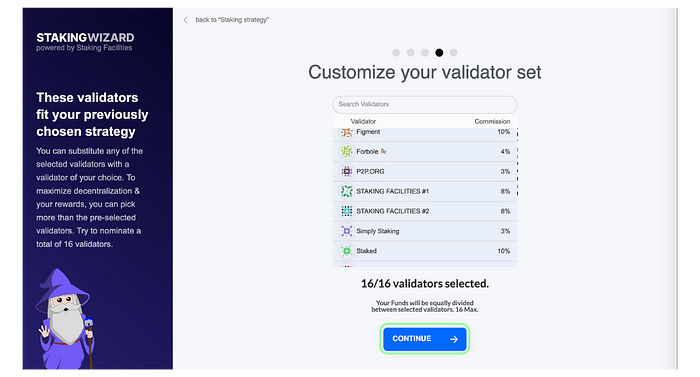
At the end of the nomination process, the Wizard provides you with a comprehensive staking summary. You can always go back and edit your rewards and staking strategy. If you are happy with your choices, click “Continue”

The last step is signing your transactions. Click “Sign Now” for each of the transactions you are conduction. This will prompt a Polkadot Browser Extension pop-up. Provide the password of the respective account and then click “Sign the transaction”. Repeat for each step, then click “Continue”.

And that’s it — congratulations, you are now a nominator on the Polkadot network. With your stake you are contributing to the security of the network and are earning rewards for doing so.
How to manage your Staking Operations
Whenever you visit the Staking Wizard now, you can choose “Manage Existing Staking Pair” (Polkadot) to unstake, change the usage of your rewards, change your nominations or stake more.

Let’s connect
In case you have any questions, need more assistance or simply want to chat, always feel free to reach out to us via Telegram, eMail, Twitter or LinkedIn!
