
Tezos Staking Guide: Galleon Wallet & Ledger Device
In this step-by-step guide, you will learn how to stake your XTZ, the native token of the Tezos blockchain, using the Galleon Wallet and your Ledger device. We used a Ledger Nano S, however, the process is the same when using a Ledger Nano X.
This guide is structure into three parts:
- Setup the Galleon Wallet
- Delegate your XTZ to a validator
- General information about staking on Tezos
Make sure you have the Tezos App installed on your Ledger before getting started. You can do so via the Ledger Live App on your computer.
In case you prefer video over text, you can find our video guide at the end of this post.
Update [07/2021]: We are closing our Tezos Bakery by October 15th, 2021 — action required if you are delegating to us!
We kindly ask all of our current delegators to switch to a different baker as soon as possible, so that a continuous flow of rewards can be achieved. October 15th, 2021 will mark the last day of our Tezos Bakery. By that time we will stop paying out rewards for any cycles that follow! You can learn more here.
Part 1: Setup the Galleon Wallet
Before you can stake your XTZ, you need a wallet to manage your operations. We suggest using the Galleon Wallet as it makes interacting with the Tezos blockchain quite simple and offers support for hardware wallets, such as a Ledger Nano S.
Install Galleon
Visit https://cryptonomic.tech/galleon.html and click “Download”.

Connect Galleon with your Ledger
When you open the Galleon App on your computer, you have several options to choose from:

A) open an existing wallet
B) create a new wallet
C) connect with ledger
We recommend choosing option C), so using a hardware wallet such as the Ledger Nano S since it is the most secure solution while not compromising on convenience.
If you choose option B, make sure to safely store your mnemonic seed phrase & do not share it with anyone —whoever has access to this, ultimately has access to your funds!
Properly fund your account
Once you set up Galleon, make sure your account is properly funded. To fund your account, send the desired amount of XTZ to your address (e.g. transfer XTZ from an exchange to your wallet).

Part 2: Delegate your XTZ to a validator
Now that you set up Galleon and properly funded your account, you are ready to start the delegation process.
Navigate to the “Delegate” tap
Galleon is divided into four main tabs: Transactions, Send, Receive, and Delegate. Head over to the “Delegate” tab in order to start the delegation process.

Copy & Paste your Baker’s Address
Paste our Baker address in the “Change Delegate to New Address” input field.
You can leave the fees as they are. Then click “Change Delegate”.

In case you are using a ledger, confirm the transaction on your device. Make sure to double-check what you are signing on your device!
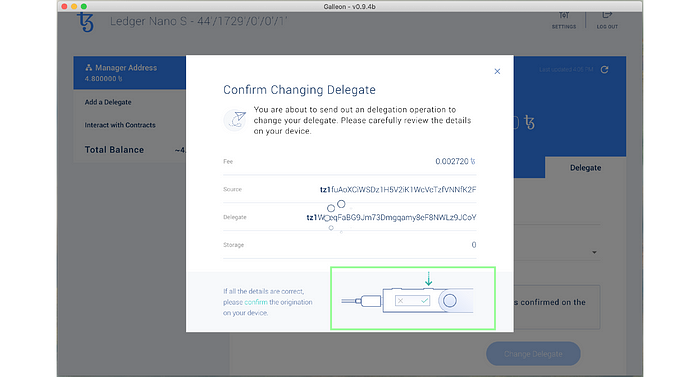
Congratulations, you are now staking XTZ on the Tezos blockchain!
Part 3: General information about staking on Tezos
As with every protocol, there are few things to keep in mind when delegating your funds.
First Rewards
If you are a first-time delegator, you will have to wait roughly five weeks for your first rewards. This is stipulated by the Tezos protocol and not something we control. This period of five weeks is made up as follows:
- it takes 21 days (7 cycles) until your XTZs are eligible to earn rewards
- it then takes another 15 days (5 cycles) until they become liquid and can be paid out.
Payouts
After the initial waiting period of five weeks, you can expect payouts every cycle (~ 3 days). Through our custom-built payout tool, we can guarantee that rewards are distributed as soon as they appear in our wallet.
Tools
You can use our custom-build staking dashboard to track, analyze, and export your staking operations. Alternatively, you can use a blockexplorer such as Tzstats to keep an eye on your staking operations.
Tezos Staking Video Guide
Let’s connect
In case you have any questions, need more assistance or simply want to chat, always feel free to reach out to us via Telegram, eMail, Twitter or LinkedIn!
